
Using Spreadsheets to Track Expenses
Have you ever arrived at month’s end and thought, “Where did my money vanish?” It’s a universal riddle we’ve all faced.
Budgeting apps might be all the rage, but spreadsheets hold the crown. You’re on a path to empowerment when you track your expenses manually. This method transforms your financial landscape like sunlight piercing the clouds. Experience unparalleled clarity, tailor-made customisation, and unwavering control over your hard-earned cash.
This guide reveals why spreadsheets remain a powerful financial tool. We’ll also show you how to create one that truly works for you.
Why Track Your Expenses with Spreadsheets?
“Tracking your expenses by hand boosts your financial awareness like a sharp blade.” Patterns emerge that automatic spending often conceals, revealing insights into your habits.”
Benefits include:
- Complete customisation: Track exactly what matters to you.
- Complete control: No app algorithms miscategorising your expenses.
- Cost-effective: Free to use, with no monthly subscription.
- Skill-building: Boost your Excel, Google Sheets, or Apple Numbers skills. These are useful for both personal and work life.
Quick Insight: Tracking expenses isn’t just about cutting back. It’s about being aware, making informed choices, and feeling empowered.
Choosing the Right Spreadsheet Tool
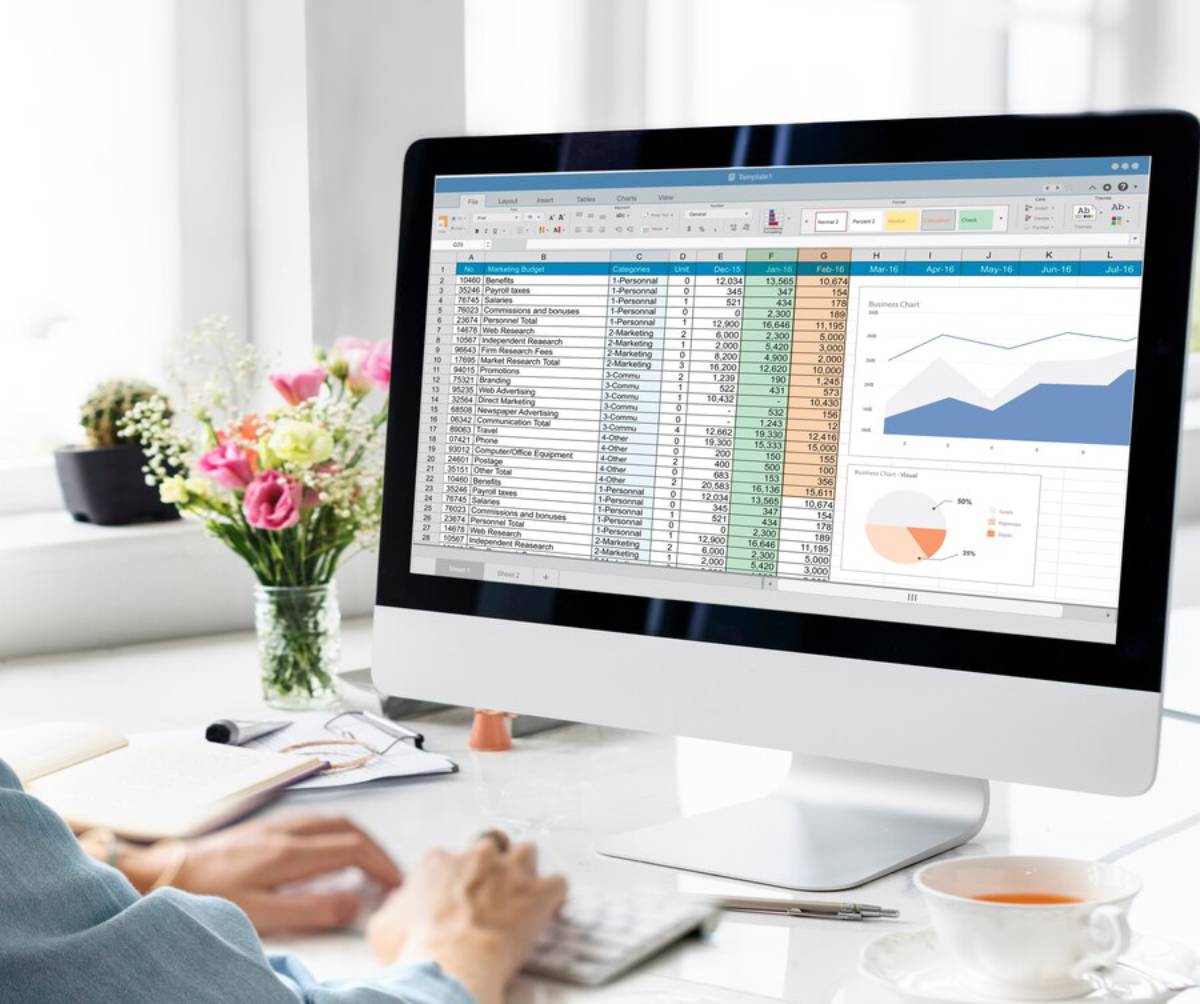
You don’t need to be a tech wizard to get started. Choose based on your platform preference:
Popular options:
- Google Sheets: Free, cloud-based, auto-saving, and perfect for collaboration.
- Microsoft Excel: Powerful for those familiar with spreadsheets and formulas.
- Apple Numbers: Good for Mac/iPhone users seeking clean layouts.
Tip: Google Sheets is perfect for beginners — plus, you can access it from anywhere.
Step-by-Step: Setting Up Your Expense Tracking Spreadsheet
Step 1: Create Your Categories
Start broad. You can continually refine later.
Typical expense categories:
- Rent/Mortgage
- Utilities (Electricity, Water, Gas, Internet)
- Groceries
- Transportation (Public transport, petrol, maintenance)
- Eating Out
- Entertainment (Streaming, events)
- Subscriptions (Spotify, Netflix, gym memberships)
- Healthcare
- Savings/Investments
- Miscellaneous
Top Tip: Initially, limit yourself to 8–12 categories to avoid feeling overwhelmed.
Step 2: Set Up Columns
Here’s a simple but powerful basic structure:
| Date | Description | Category | Amount (£) | Notes |
Optional but helpful additions:
- Payment Method (cash, debit card, credit card)
- Account (if managing multiple bank/credit accounts)
Layout Tip: For clarity, use consistent formatting (e.g., currency symbols, date formats).
Step 3: Input Regularly
Consistency is everything.
- Log every purchase or bill payment.
- Even small amounts like £2 coffees or £5 bus fares matter — pennies add up over time.
Pro Tip: Set a daily or weekly reminder to update your spreadsheet — Sunday evenings work well for many.
Step 4: Add Monthly Totals
Use basic spreadsheet formulas like:
=SUM(D2:D100)
This will total your “Amount” column automatically — no calculator required!
Step 5: Create Budget Targets
Add adjacent columns to track:
- Budgeted Amount
- Actual Spending
- Difference
Example:
Category Budget (£) Actual (£) Difference (£) Groceries 200 185 +15 Entertainment 100 130 -30
Green numbers indicate you’re under budget. Red numbers flag overspending — a chance to reassess.
Tips for Making Your Spreadsheet Work for You
1. Keep It Simple
Start with essential features and categories. You can always layer complexity later if you want.
2. Use Colour Coding
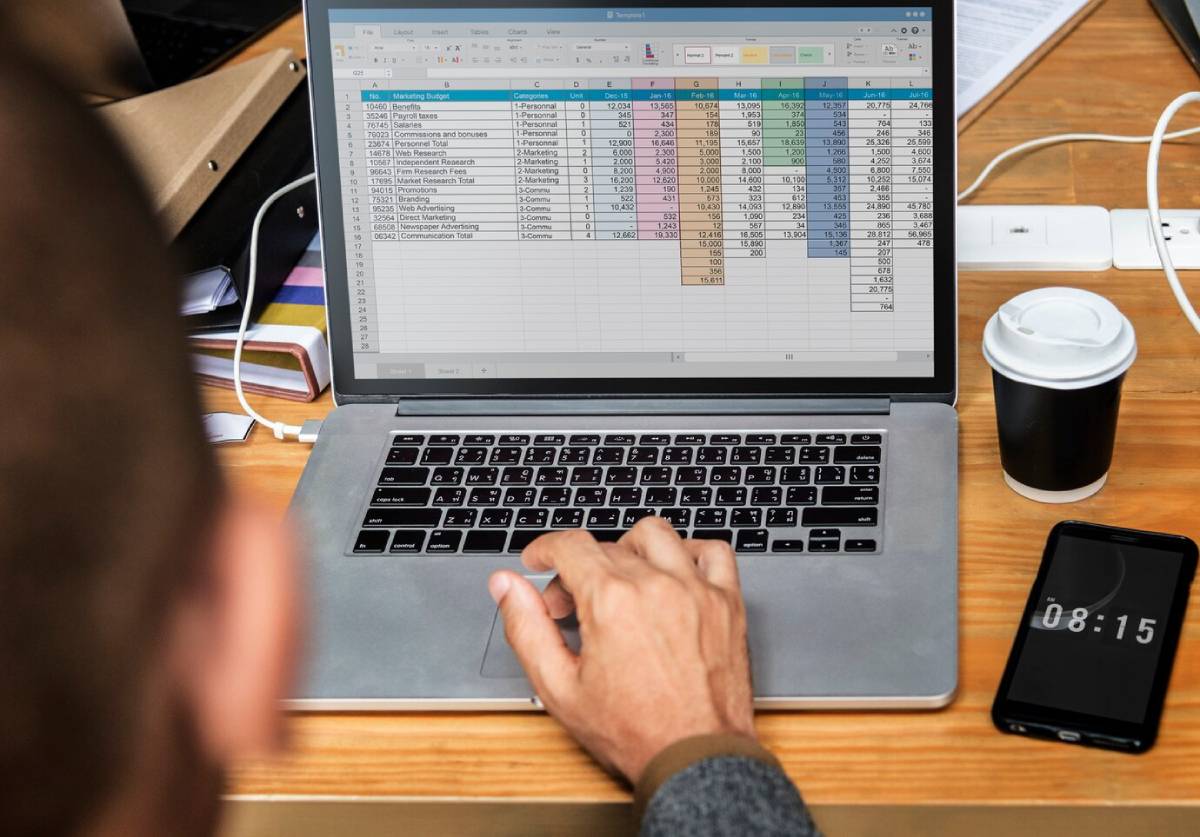
Visual feedback makes budgeting more intuitive:
- Green: Under budget
- Yellow: On target
- Red: Over budget
Conditional formatting (available in Sheets, Excel, and Numbers) can automate this for you!
3. Automate Where Possible
Small automations = huge time savers.
Examples:
- Drop-down menus for the “Category” column
- Pre-built formulas for automatic monthly totals
- Charts/pie graphs that update dynamically
Tip: A spending pie chart can show where your money goes each month. It can be eye-opening and motivating!
4. Track Income Too
Don’t just track expenses — record all income sources:
- Salary
- Freelance income
- Refunds or bonuses
- Investment earnings
This gives you a complete financial picture to make smarter decisions.
5. Review Weekly
Don’t wait until the end of the month to check in. Weekly reviews allow you to:
- Catch overspending early
- Adjust goals if needed
- Stay motivated
Example: Jess’s Spreadsheet Success
Jess, a 23-year-old marketing assistant, felt her finances slipping despite a good salary.
After three months of spreadsheet tracking:
- She discovered she was spending £200/month on coffee and lunches.
- She set a £40/month coffee shop budget.
- She redirected the savings into a travel fund.
Results:
- In 3 months, Jess saved £480 — enough for a summer holiday!
- She felt empowered rather than restricted.
Lesson: Small awareness shifts = massive financial gains.
Common Mistakes to Avoid
- Inconsistent tracking: Regular updates are crucial.
- Ignoring small purchases: Little leaks sink big ships.
- Not adjusting for life changes: Update your budget as circumstances evolve.
- Overcomplicating the spreadsheet: Complexity = procrastination. Keep it clean and simple.
Advanced Features to Explore (Optional)
Once you’re comfortable, you might want to add:
- Monthly averages: Understand actual spending patterns over time.
- Rolling budgets: Allow unspent money to roll into next month’s budget.
- Annual summaries: Visualise yearly totals by category for big-picture planning.
- Expense forecasting: Predict future spending based on trends.
Tip: Tackle one upgrade at a time — no need to overhaul everything simultaneously.
Bonus: Simple Spreadsheet Template Idea
Basic columns: | Date | Transaction Description | Category | Payment Method | Amount | Notes |
Optional tabs:
- Income Tracking
- Savings Goals
- Yearly Summary
Use auto-sum functions at the bottom of your categories for quick monthly totals.
Frequently Asked Questions
Should I use separate sheets for each month?
It depends on your preference.
- Beginners: Keep it simple with one sheet and add a “Month” column.
- Intermediate users: Separate sheets per month allow deeper analysis.
How often should I update the spreadsheet?
Daily or weekly is best. Waiting too long makes it easy to forget small transactions.
Can I track multiple accounts (e.g., checking, savings, credit card)?
Absolutely! Simply add an “Account” column to your template.
Conclusion: Take Control of Your Money, One Row at a Time
You don’t need expensive apps or complicated software to master your finances. A simple spreadsheet offers you great power. It provides clarity, control, and confidence over every pound you earn and spend.
Ready to start?
- Open a blank spreadsheet today.
- List your first few expenses this week.
- Watch how tiny habits create massive momentum over time.


